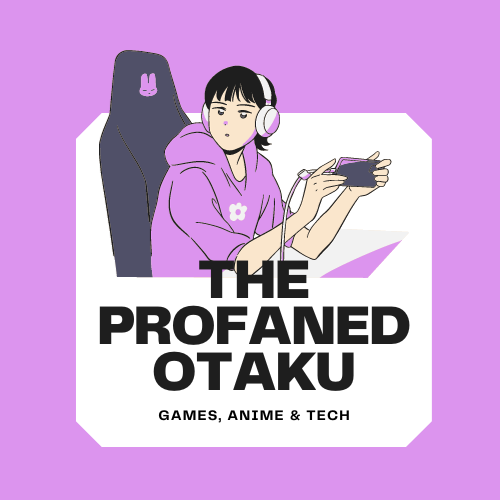Disney Dreamlight Valley is a life simulation adventure game developed and published by Gameloft where you can perform several activities, such as fishing, gardening, cooking, mining, and more. The game is available on multiple platforms and has the cross-progression feature allowing players to play on any platform using the same account without losing their game progress.
However, many players are struggling to enable this feature. Seeing that, we have prepared a handy guide on how to enable Cloud Save for cross-progression in Disney Dreamlight Valley.
How to Enable Cloud Saves for Cross Progression in Disney Dreamlight Valley
Enabling Cloud Save means that your game data will no longer be stored on your device. It will be stored in Gameloft’s database, which is a great thing. You can access your game on any device without losing your game progress.
Below we have shared the steps on how to enable Cloud Save in Disney Dreamlight Valley:

- Start the game and wait until you see your in-game screen.
- Open the game’s Main Menu.
- Click on the Cloud Save option right below the New game option.
- A new window will open, asking you to enter your email address and create a password.
- You need to enter your email address and create a password.
- Then, click on the Create button.
- Now you will receive a verification code on your registered email address.
- Enter the verification code to create your account and use the Cloud Save feature.
Disney Dreamlight Valley is a life simulation adventure game available on PlayStation 4, Xbox One, Xbox Series X and Series S, PlayStation 5, and PC platforms.