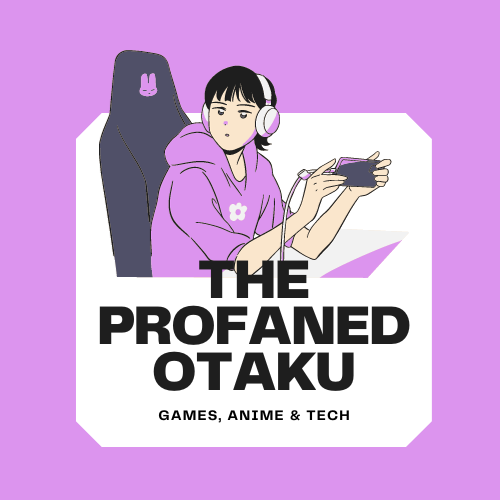Disney Dreamlight Valley allows you to perform various activities, such as exploring the world, Solving puzzles, fishing, gardening, cooking, mining, and more. The game is pretty exciting. You’ll surely love playing this game. Several games use copyrighted music and content that increases the difficulty for streamers, but thanks to Gameloft, it’s been taken care of in Disney Dreamlight Valley.
Gameloft has provided a Streamer-Friendly Mode in the game that will be helpful for streamers as the game will disable all the copyrighted content upon enabling the Streamer-Friendly Mode. Players are eager to know how to enable the Streamer-Friendly Mode in Disney Dreamlight Valley. Seeing that, we have prepared a handy guide on how to enable Streamer-Friendly Mode in Disney Dreamlight Valley.
How to Enable Streamer-Friendly Mode in Disney Dreamlight Valley
Enabling the Streamer-Friendly Mode is a piece of cake in Disney Dreamlight valley. All you need to do is follow the steps given below:

- Open the Main Menu.
- Click on Settings in the top right corner.
- Click on the Sound option from the left side.
- In the Sound section, you will find various options, such as Master Volume, Voice Volume, SFX Volume, and more. At the bottom of all those options, you will see the Streamer-Friendly option.
- Click on the Streamer-Friendly option to enable it.
Once you’ve enabled the streamer-friendly mode, you’ll notice that the game’s background music has been changed from copyrighted to non-copyrighted music so that you can stream without worrying about the copyright issue. changed
That’s all in this how to enable Streamer-Friendly Mode guide. I hope you find this guide helpful.
Disney Dreamlight Valley is a life simulation adventure game available on Nintendo Switch, PlayStation 4, Xbox One, PlayStation 5, and PC platforms.